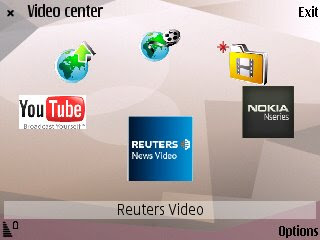
Since the N95 we were introduced to video Center, a Nokia application that allows you to access Video feeds, do syndication (video podcasts) and also download and manage videos. If you've never seen it, it looks like this:
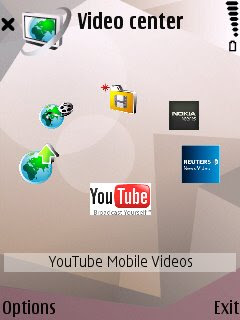
Some things to remember is that you need to set-up how Video Center access the internet for most of the things to work.
But I'll talk about Video Center in some future post, for now I want to show you how you can put your own thumbnails for the videos shown in the Video Center (My Videos) folder.
It's quite simple.
- Get your video
- Get a picture file for your video. JPEG, PNG or GIF (but no animated gif)
- Make the picture into a thumbnail of 320x240 or 240x320 in size. Size is important, you can go even lower rez. the actual picture that's displayed in the screen is only about 70 pixels tall. The only thing important is to make it in an aspect ratio of 4:3 (1.33333). Other aspect ratios WILL work but the icon will show smaller*.
- Rename the picture EXACTLY like your video file. Pay attention to the letter case as it has to match. (Video.mp4 and video.jpg will not work, it has to be Video.jpg)
- Now that you have the picture and the video file, copy it to the My Videos folder on your Nokia Nseries.
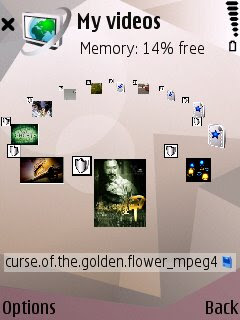
On newer software (N95 v20, N82 v11), Video Center will try to create a thumbnail on its own, but if you loaded your pictures as described above it will use the picture instead of the thumbnail it creates. In fact if you are experiencing problems of video center closing by itself it may be because it cannot create a thumbnail. If this is happening load a picture to each video file you have as described above and the problem will be fixed.
* If you don't know how to edit a picture file then leave a comment. Windows comes already with a couple of simple tools to edit pictures and there are 1000s in the web.





 3GP Converter
3GP Converter DVD to MP4 Suite
DVD to MP4 Suite DVD to 3GP
DVD to 3GP


 DVD Ripper
DVD Ripper
3 comments:
Un "tip" Loco, si haces las imágenes de 128x96 o 96x128 se verán más grandes en el Centro Video, no sé por qué, pero es así, se vén más grandes que las que genera la aplicación al poner un video nuevo, e incluso más grandes que si la resolución es de 320x240 o 240x320. Queda mucho mejor. Saludos!
Hola Ariel,
Si como dije en mi post. Las imagenes se ven mas grandes si usas una imagen que es 4x3 o 1.3333 (vertical u horizontal) de aspect ratio.
Like I said in the post if you use 4:3 aspect ratio (1.3333) either vertical or horizontal, then the images look bigger. So 320x240, 96x128, etc. will yield better looking thumbnails. So crop and resize to get the better picture.
Cheers!
Gracias
Disculpa, por favor elimina el comentario anterior. Fue mi error cuando probé con unas fotos en Qvga, que no estaban en 4:3 en realidad por muy pocos pixels. Es exactamente como mencionas, depende solamente de la relación de aspecto y no de la resolución que yo mencionaba. Saludos!
P.D: Gracias por toda la información que hay en este blog.
Post a Comment