Not many readers are coming here now a days, I guess I haven't been promoting the blog as much. There are so many blogs out there also talking about video for your phones that it's easy for 1 blog to get lost in the pile.
I'll keep posting on the Nokia Discussion Forum and sending people over here when I've already made a post that may help them.
Anyways I wanted to post a quicky about the N96. It seems to me that new videos and reviews are popping out almost every other day. Also the Nokia.com pages seem to have gotten an update. Could it be that this monster video phone is almost ready to hit the shelves?
As some of you know I've been allowed to play with a pre-released version of the N96. And I wanted to share some things about the device.
I LIKE IT!
Coming from an N95 8GB and also having used the N91 8GB for a while, this is the next natural step. It has a whopping 16 GB on board plus I got an 8GB memory card to play with it. So it feels like it will never run out of space...
The build quality seems to be very good, but I'm not a big fan of the battery cover. But once in place it fits well.
The kickstand is a great addition as it makes watching videos a lot easier, although the angle that the screen makes is maybe not the best it beats having to hold the device all the time.
Here are some screenshots of the main menu:



As you can see this is very familiar specially when compared to the N78 , menus. Nothing really worth metioning.
I'll focus on what this blog's about which is the video section. This is where we find the major changes compared to all previous products.
When you open Video Center this is what you get:

On the first section you get the last played video if you hit the center select you get the option to play from beginning or continue where you last stopped the video.
TIP: It's important to note that you continue where you STOP a video and not where you PAUSE a video, so when using Video Center press STOP to save the point where you left the video.
The next section shows how many videos there are in your phone that can be played by Video Center. Note that FLV videos cannot be played from Video Center so they don't show here. A new addition is that it shows how many UN-PLAYED videos there are (i.e. New videos).
TIP: When you transfer many videos to the phone you have to open Video Center and wait for a while (depending on how many videos you loaded) for the videos to appear, if you load 5-10 videos at one go they show up in a few seconds. So keep this in mind if you transfer 20 or more videos at one go.
The next section is Video Feeds. This is the same as previous Video Center. You can subscribe to video feeds. And also add video feeds.

After you add a feed you need to connect to the internet to download the items that can be played from the feed. Keep in mind that some feeds will Stream content while others are Download, meaning that you need to wait for the whole video to download before it plays.



The last section of the main Video Center menu is Video Directory. This launches a Nokia site where you can subscribe to additional video feeds and get more video content.
Now going back to the My Videos view. If you open it you will be greeted by a new way of navigating through your video collection:

All videos: Self Explanatory
Download: Downloaded videos
TV Recordings: Recordings made from the DVB-h Mobile TV application only.
Personal Videos: Videos you took with the phone
Other: All the rest.
Once you select one of the above you will see a list of videos like this:
 Notice the red asterisk on videos that have not been played. From here you can press play or use the center rocker to start playback.
Notice the red asterisk on videos that have not been played. From here you can press play or use the center rocker to start playback.TIP: I'm happy to report that thumbnails can either be automatically generated or user loaded like in the old Video Center.
 Interesting to note that some of the preloaded videos that this device had where on both QVGA resolution and VGA resolution like in the above picture (Snake for TV out).
Interesting to note that some of the preloaded videos that this device had where on both QVGA resolution and VGA resolution like in the above picture (Snake for TV out). I tried to take a snapshot of videos playing but they didn't come out. But anyways, the video quality is the same as the N95 8GB. Some new things though. The light sensor in the N96 makes the screen change brightness to adjust the contiditions, and for the most part does a good job.
I tried to take a snapshot of videos playing but they didn't come out. But anyways, the video quality is the same as the N95 8GB. Some new things though. The light sensor in the N96 makes the screen change brightness to adjust the contiditions, and for the most part does a good job.You can use the front media keys or the other media keys (if you expose them) to control playback. Auto rotation works well with Video Center, allowing you to move from portrait to landscape by just turning the device.
The codec support is very similar to the N95 8GB with the following additions:
WMV9 at QVGA resolution which allows you to play WMV movies or streaming links if they are QVGA or less.
H264 (MPEG4 AVC) at VGA resolution. So now you can have movies for TV out that look almost like a DVD. YEAH!
One more mention, is that uPNP is still going strong.
 I used the home media application with a PC using Simple Center and everything seems to work fine. I can play videos music and images both ways. I may do a post specifically showing this withmy PC and also with the Playstation3 it's just that I'm camera shy. :)
I used the home media application with a PC using Simple Center and everything seems to work fine. I can play videos music and images both ways. I may do a post specifically showing this withmy PC and also with the Playstation3 it's just that I'm camera shy. :)In the next post I'll talk about the new Gallery Application, aka Photos.
Until then, keep on rockin!


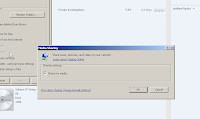





 3GP Converter
3GP Converter DVD to MP4 Suite
DVD to MP4 Suite DVD to 3GP
DVD to 3GP


 DVD Ripper
DVD Ripper