Even though I think not so many peeps use their phones for this, it's doable and feasible to get a decent quality home movie using nothing else than your phone and a PC.
In some older N93 and N95 it was possible to create the videos wholly within the phone. But although it was technically feasible it was a slow and painful process to achieve any sort of good results. But just to cover all the basics I'll do a quick tips guide to using the on-board video editor. I believe some video editing is possible in the N79 and newer devices as well.
First things first. Let's look at some of the tools you will need to create your home movies.
1.
Camera (of course you need the camera) you could use a phone with video recording capabilities but you can also use your digital camcorder or some other digital video recording device.
2.
Connection to PC. I won't cover Mac since Mac's are SOOO easy to use that you don't need some guy writing a guide how to create home movies ;-)
You need a USB cable, Card Reader or BT adapter to transfer the video clips from the phone (or other camera) to your PC.
3.
Conversion software. Most freeware software don't handle H264 or MPEG4. Some examples are Windows Movie Maker, Adobe Elements and Nero Platinum. So you first need to change the format to something else. I use a number of programs to convert like SUPER, but for a fast and easy conversion from MP4 to AVI, I use
MP4Cam2AVI which is a very handy freeware program that allows you to batch convert files and is super fast as it doesn't re-encode but rather changes the container information.
4.
Movie Creation program. There are a number of programs out there to add titles, SFX, transitions, cut, splice, slow, speed up, etc. your videos to create professional level results at a budget price. One option is Windows Movie Maker (but it's sometimes a pain to use as it crashes often for me). Nero Platnium is another option and it's not very expensive. Roxio Movie Maker is also cheap. On the more expensive side you have Adobe Elements, and other Adobe products. And a whole lot more out there. Shop around and read reviews if you are interested. I'll focus on Windows Movie Maker and Nero products as I'm more familiar with those.
Keep in mind that it's not my intention to teach you how to create the picture but merely the added things that using a phone will add to the process. Still feel free to contact me if you want to ask a question or share your experience.
Ok so where do you start. Well, first you need to create a few clips for your movie.
TIP: If you're going to load your video to youtube or you don't want to upload a large video I recommend you use QVGA maximum. Use the EMAIL high quality setting or the middle setting of quality. If you are intending on creating DVDs then by all means use the highest quality.
TIP: If available, use a recording light or reflectors to illuminate the subject of your video. Indoor or low light recording quality of phones is not that great.
Don't worry about creating several videos or one longer one. The only difference is that short/small videos you can edit faster and handle much faster than a very large video file.
Move the videos to the PC.
Once you have
the videos you need for your movie it's time to load them into a PC.
Use whatever method you like. The point is to have the files in a directory in your PC. Use USB Mass storage or a card reader to copy the videos.
NOTE: If you have an N93 and N95 and you want to edit the movie in the device then don't move it to the PC.
I recommend you create a specific directory for your movie so that you can work with your videos there.
Convert the videos from MP4 to AVIRun
MP4Cam2AVI and then batch convert your videos. See my example.
TIP: If your movie creation program supports H264/MPEG4 then this step shouldn't be necessary. So only do this if your program doesn't recognize MP4 videos.
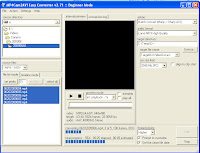
At the end of the process you should have an identical set of videos but in AVI format. And with that we are done with this step!
Start building your movie. I'll use Windows Movie Maker for my example.
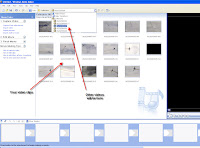
Add video clips.
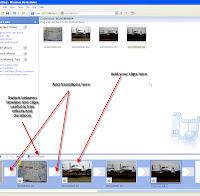
Add transitions. Add a title. Add credits or end things (fade in, fade out). You can be really creative here. You can trim the videos, split them, edit the transition effects, add titles to each video clip, add music or your own narration, etc.
TIP: Save your project often. If Movie Maker hangs then you don't need to start over. And for me it hangs quite often so be warned.
TIP: Experiment with the transitions, video effects and other things. You can watch the effect in the right hand side video window, to see how it's all coming together. Remember you can change the timing of transitions as well as color, text, and background.
If you use NERO products, or ROXIO DVD creator or other video programs they will have similar things to offer.
Once you are happy with your video it's time to save it. In the case of Windows Movie Maker it will save it in a WMA format which is ok as this plays on newer Nseries products. Use the setting for Broadband 512 kbps or another one that has QVGA resolution.
Other programs will allow you to save into MPEG-2, MPEG-4 or AVI. Just keep in mind where you are going to use the video. If you're creating a DVD then MPEG-2 or AVI is probably ok.
Great. So now you have a home movie that is much better and you can show to your friends and family. Load onto your device, into OVI or YouTube or other video service. Or if you prefer create a DVD to play in any DVD player.
To create a DVD you will need a DVD creation software. I've used NERO products to do this and it's very good. You can create chapters, titles, add menu structure and music and many other things.
Some people have even used their phones and a video editing software to create short movies or documentaries and post them on the web or even in some "film festivals". So unleash your inner Steven Spielberg, George Lucas, Peter Jackson or Tarantino and call your shots.
Ok, so this video is not going to win any prizes but I did it in under 10 minutes, so you can get good results by investing time into it.

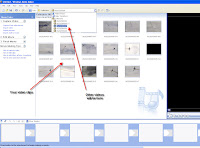
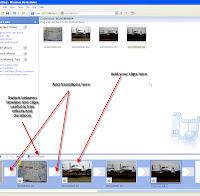
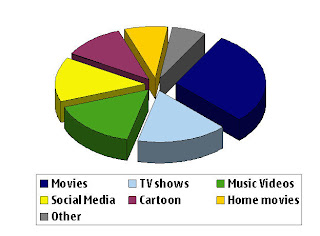



 3GP Converter
3GP Converter DVD to MP4 Suite
DVD to MP4 Suite DVD to 3GP
DVD to 3GP


 DVD Ripper
DVD Ripper