Hello again,
A few months ago I posted about the most popular posts
I think for the most part some of those are still valid. But now what you've search the most was for AVI files (DIVX or XVID) and how to play them in the S60 v5
Watching AVI videos in N97 (or 5800)
The second most popular is still the general settings for N96 that also work for 5800 and N97
And the ever popular tip for Music Database problems.
A lot of people also land in the Top page of this blog. If you're one of them and want me to blog about a specific topic, feel free to drop me a comment.
Until next time.
Tuesday, December 8, 2009
Thursday, September 24, 2009
Another place to download SUPER encoder easier
Hello my fellow video enthusiasts.
As you know many people swear by SUPER from erightsoft as the best free converter out there. SUPER is based on the FFMPEG command line converter and is very easy to use. See my previous post on how to use SUPER.
I was digging in the web trying to find the FFMPEG latest command line converter, which I found at this link:
http://www.videohelp.com/tools/ffmpeg
And there they have links to several GUI that use the FFMPEG. Including SUPER from erightsoft.
They provide links both to erightsoft and a MIRROR which is easier to download that the original site.
So enjoy!
http://www.videohelp.com/tools/SUPER
While on the topic of Tools. Don't forget to also stop by Sourceforge and download MediaInfo, a must have to get all the details of the video and audio files.
http://sourceforge.net/projects/mediainfo/
Have a good weekend!
As you know many people swear by SUPER from erightsoft as the best free converter out there. SUPER is based on the FFMPEG command line converter and is very easy to use. See my previous post on how to use SUPER.
I was digging in the web trying to find the FFMPEG latest command line converter, which I found at this link:
http://www.videohelp.com/tools/ffmpeg
And there they have links to several GUI that use the FFMPEG. Including SUPER from erightsoft.
They provide links both to erightsoft and a MIRROR which is easier to download that the original site.
So enjoy!
http://www.videohelp.com/tools/SUPER
While on the topic of Tools. Don't forget to also stop by Sourceforge and download MediaInfo, a must have to get all the details of the video and audio files.
http://sourceforge.net/projects/mediainfo/
Have a good weekend!
Monday, September 21, 2009
Apps and more apps OVI Store, and Midomi vs. Shazam
Hello again. I don't intend to do a review of the whole OVI store, or do some commentary on it against other on-line content stores out there. I'm sure other more capable (and smarter) people will give us all the insights and market trends.
No, I just want to share some of the apps that have started showing up and provide what I've experienced so far.
My main interest, as it relates to this blog, is in enjoying video and on that front there is something to report. I must say that I haven't seen any big interesting things at the OVI store so far for the N97.
I think I should do some research with the N96 to see if S60 FP2 has some more OVI content.
Some of the Apps I've found and loaded to my device:
- Nokia Handwriting calculator. It's as the name says a handwriting calculator. Still requires some learning, but it has some wow factor to it in writing long calculations as you would on paper (well almost).
- eBook reader: There's a few of those out there. The one I tried worked well. Only downside is that because you need the screen ON to read, your battery will be consumed quite quickly. Good idea, but needs a less hungry screen to work.
- Compass: There are a few of them out there. Again, cool idea, but in practice isn't very reliable unless you have a good GPS signal and you "shake" the device to pick North again.
Now, there are a couple of Music recognition programs that are free and work great. Midomi and Shazam.
I've used both and both deliver what they promised, finding out the music information after listening to a tune that you sing, whistle or otherwise can pick up with the microphone. IMHO, I liked the options that Midomi gives you to watch youtube videos of the song and find more information about the artist, album or song.
Shazam is also good and let's you find the song in the Nokia Music Store if it's available in your region.
There seem to be a lot of apps loaded every week, so from time to time I'll post if I find something that catches my eye.
Feel free to drop a comment if you've found some cool apps there.
No, I just want to share some of the apps that have started showing up and provide what I've experienced so far.
My main interest, as it relates to this blog, is in enjoying video and on that front there is something to report. I must say that I haven't seen any big interesting things at the OVI store so far for the N97.
I think I should do some research with the N96 to see if S60 FP2 has some more OVI content.
Some of the Apps I've found and loaded to my device:
- Nokia Handwriting calculator. It's as the name says a handwriting calculator. Still requires some learning, but it has some wow factor to it in writing long calculations as you would on paper (well almost).
- eBook reader: There's a few of those out there. The one I tried worked well. Only downside is that because you need the screen ON to read, your battery will be consumed quite quickly. Good idea, but needs a less hungry screen to work.
- Compass: There are a few of them out there. Again, cool idea, but in practice isn't very reliable unless you have a good GPS signal and you "shake" the device to pick North again.
Now, there are a couple of Music recognition programs that are free and work great. Midomi and Shazam.
I've used both and both deliver what they promised, finding out the music information after listening to a tune that you sing, whistle or otherwise can pick up with the microphone. IMHO, I liked the options that Midomi gives you to watch youtube videos of the song and find more information about the artist, album or song.
Shazam is also good and let's you find the song in the Nokia Music Store if it's available in your region.
There seem to be a lot of apps loaded every week, so from time to time I'll post if I find something that catches my eye.
Feel free to drop a comment if you've found some cool apps there.
Friday, July 24, 2009
Got me some N97
Hi,
Yesterday I finally got onto the bandwagon of the N97. I've read a lot about it, the ups and downs, got to try it out for myself and finally got one.
At first I thought it was going to be a big change from the 7710 and the N96. And it is and isn't both at the same time.
On the one hand it does most of what the N96 did and even adds a few things, and from the old 7710 back is the touch interface, the handwritting window and a few other tricks. But on the whole it doesn't add a lot more than adding touch to S60. I won't repeat what has been said ad-nauseum. Instead I'll focus on the topic and reason why I got this. Can you guess?
Well to play videos of course.
There's nothing really new or added that I've discovered so far from the N96 features. The old post I made last year about what settings to use still pretty much applies and there are some minor drawbacks even when compared to N96.
To start, some WMV videos that used to play correctly in the N96 seem to stutter in the N97. It could be that the CPU is indexing still some data since I just got the device but it's odd. Other than that videos that are in an aspect ratio of 1.77 (16x9) play great. So my old VGA and QVGA videos will need to be re-encoded to play better in this new screen format.
Also worth nothing is that the best resolution to use in this device will be 640x360 (native resolution) but doing some testing I found the PSP old resolution (368x208) to also work great. Not only is this the correct aspect ratio but for the size of screen it's sharp enough thus saving some CPU power and size.
I also ran into problems playing H264 videos even though they're playing fine in the N96. I had the same problem when moving from the N95 to the N95 8GB then to the N96. There are subtle differences in what they support. This is a big headache, I think with each new model the support will be expanded while keeping compatibility but alas this is not the case.
Some have claimed that H264 support is not there for the initial firmware release, I can't confirm this but I can't get H264 videos to play either. Maybe future releases will fix this as it stated in Forum Nokia that N97 DOES support H264.
TIP: Just like in the N96 and other newer models when you load a lot of content (videos, music, photos), the phone goes into indexing mode in the background. Everything slows down to a crawl and it can take 5 minutes or more to finish indexing everything (loaded 700 songs, 15 videos and 30 photos). Even though there's an option to Refresh Library, this doesn't work like it used to in the N95 or N91, you just have to leave it alone and wait until the contents show up. The device should provide some indication that it's doing this.
TIP: Don't shut off your phone or take out the battery right after loading contents, doing so could corrupt the databases.
Another thing I noticed is that the N97 doesn't support user created thumbnails like the previous models. Even if you load the picture with the video the "Videos and Photos" applications will create their own thumbnails which is a drawback as many of them are just a black screen or whatever is the beginning of the video. If you have several movie trailers you will get a bunch of icons with the green start screen. :(
TIP: When playing video you can stretch, or zoom to fill the screen useful for different aspect ratios.
TIP: You can use the rocker key to control playback. Center select acts as Play/Pause. Up and Down is FFW/REW and left and right control the volume.
Well this is the first couple of days of using it, hopefully with more time with it I will learn some workarounds to get more performance out of the video playback. Also I'm waiting for CorePlayer and DIVX to release their versions for this phone.
Until next time, keep on reading.
Yesterday I finally got onto the bandwagon of the N97. I've read a lot about it, the ups and downs, got to try it out for myself and finally got one.
At first I thought it was going to be a big change from the 7710 and the N96. And it is and isn't both at the same time.
On the one hand it does most of what the N96 did and even adds a few things, and from the old 7710 back is the touch interface, the handwritting window and a few other tricks. But on the whole it doesn't add a lot more than adding touch to S60. I won't repeat what has been said ad-nauseum. Instead I'll focus on the topic and reason why I got this. Can you guess?
Well to play videos of course.
There's nothing really new or added that I've discovered so far from the N96 features. The old post I made last year about what settings to use still pretty much applies and there are some minor drawbacks even when compared to N96.
To start, some WMV videos that used to play correctly in the N96 seem to stutter in the N97. It could be that the CPU is indexing still some data since I just got the device but it's odd. Other than that videos that are in an aspect ratio of 1.77 (16x9) play great. So my old VGA and QVGA videos will need to be re-encoded to play better in this new screen format.
Also worth nothing is that the best resolution to use in this device will be 640x360 (native resolution) but doing some testing I found the PSP old resolution (368x208) to also work great. Not only is this the correct aspect ratio but for the size of screen it's sharp enough thus saving some CPU power and size.
I also ran into problems playing H264 videos even though they're playing fine in the N96. I had the same problem when moving from the N95 to the N95 8GB then to the N96. There are subtle differences in what they support. This is a big headache, I think with each new model the support will be expanded while keeping compatibility but alas this is not the case.
Some have claimed that H264 support is not there for the initial firmware release, I can't confirm this but I can't get H264 videos to play either. Maybe future releases will fix this as it stated in Forum Nokia that N97 DOES support H264.
TIP: Just like in the N96 and other newer models when you load a lot of content (videos, music, photos), the phone goes into indexing mode in the background. Everything slows down to a crawl and it can take 5 minutes or more to finish indexing everything (loaded 700 songs, 15 videos and 30 photos). Even though there's an option to Refresh Library, this doesn't work like it used to in the N95 or N91, you just have to leave it alone and wait until the contents show up. The device should provide some indication that it's doing this.
TIP: Don't shut off your phone or take out the battery right after loading contents, doing so could corrupt the databases.
Another thing I noticed is that the N97 doesn't support user created thumbnails like the previous models. Even if you load the picture with the video the "Videos and Photos" applications will create their own thumbnails which is a drawback as many of them are just a black screen or whatever is the beginning of the video. If you have several movie trailers you will get a bunch of icons with the green start screen. :(
TIP: When playing video you can stretch, or zoom to fill the screen useful for different aspect ratios.
TIP: You can use the rocker key to control playback. Center select acts as Play/Pause. Up and Down is FFW/REW and left and right control the volume.
Well this is the first couple of days of using it, hopefully with more time with it I will learn some workarounds to get more performance out of the video playback. Also I'm waiting for CorePlayer and DIVX to release their versions for this phone.
Until next time, keep on reading.
Thursday, July 2, 2009
3GP, MP4, M4A, WMA, AVI, DIVX and codecs
Hello again,
As the title suggests today I'm going to write a little bit about different Video file formats and what's the relationship between the file format (also called container) and the Video codecs. Finally I'll make some comments about some differences and what file formats and codec combos are better to use in Nokia phones and what are some common drawbacks.
Some of this information or for more details check out my Older post on How to become a better video editor
File Formats
The first thing is that we need to understand that the file container or wrapper, also known as the file format is what the name implies, just a wrapper, a structure or vessel where the content is going to be contained.
A file with extension MP4 can contain many different things inside. It could be an audio file, a video file, audio/video, or something else. The audio or the video can be encoded in many different ways and also using different codecs. Like xVid, MPEG-4, MPEG-4 AAC, eAAC+, H263, H264, to name a few.
The same goes for M4A or AVI or other file extensions. In fact M4A containers can have also video and they will work in Nokia devices, and MP4 can contain MPEG-4 audio files and they will play in the Music Player.
Some file extensions are commonly used only with one format of codec, but this is just that. It's commonly used. But you can put other things inside it and it's still a valid file and will work with several programs. Some extensions have changed it's use throughout time.
3GP format and later 3G2 were selected as the file container for MMS files and other telephony video formats as part of the 3GPP Standards. In general these files usually contained H263 encoded video, but more and more they are containing MPEG-4 and H264 video.
In the 90's .AVI files where usually containing uncompressed video like IndeoVideo, YUV2 or MSvideo. Now most AVI files contain xVid or Divx coded videos. But I still have some old encoders that will encode raw video into AVI.
This is one of the problems most people have when they try to play videos on their portable devices. They see an MP4 extension and assume that the video is MPEG-4 and that it must play in the device because it supports MP4. This is far from true. You need to know what exactly is inside that MP4 wrapper to know if it will play.
Some proprietary codecs have proprietary extensions so they are a bit easier sometimes. Still the contents could be different depending on the codec version used. See Video Codecs. Some examples:
Video Codecs and their relationship to File types
Ok so now that we know a bit more about file formats and containers, let's talk a bit about codecs. There are a number of video codecs. Each codec usually has also several versions or levels or a combination of both. E.G. H264 can be Baseline or Main Profile and then there are 4-8 levels within each profile.
The most common formats for videos I've come across are:
AVI files
These files usually contain divx or xvid coded videos. Although as mentioned before sometimes they contain uncompressed video. These files don't play out of the box in Nokia devices, but you can install Divx mobile player, Smartmovie or CorePlayer to use them.
MOV files
This is a proprietary format from Apple. They usually contain Quicktime coded files although more and more files I've seen contain MPEG-4 or H264 (MPEG-4 AVC) coded videos. These only play in the iPhone. You need to change the container or re-encode them into a suitable format.
Some MOV files have 480p, 720p or 1080p video resolutions. Also called High Def.
WMV files
This is a Microsoft proprietary format that has been licensed by many vendors including Nokia. The most recent Nseries devices starting from the N78 and N96 can play WMV videos if they are WMV8 or WMV9 and the resolution is less than QVGA (320x240). Newer models may support higher resolutions but I haven't tested that.
Some WMV files contain AC3 audio (5.1 surrund sound) and can contain HD content (very high resolution video). This is great to watch in a nice flatscreen, but require conversion to be able to watch them on the phones, and some encoders still can't handle AC3 correctly.
FLV files
MacroMedia flash has existed for many years. It was used for video and animations since the early 90's and came of age with the internet. But it wasn't until Google Video and YouTube started using this low quality file types that FLV really took off. Before FLV streaming became the norm most sites were using RealPlayer or ASF (windows format) to stream video over the internet.
Now it seems that even in the Microsoft video webpages they use FLV format to stream video content. The advantages of FLV is that it's very economical in bandwidth and storage the downside is that it's not very high quality. Now they have the HQ option in YouTube but then you lose the advantage of the low bandwidth. Another quirk is that usually you can't download these videos they're for streaming. You need some special or extra software to save the stream locally so you can re-encode them or transfer them to your device.
FLV videos will play on most new Nseries devices, but high quality FLVs may stutter quite a lot as they need a lot of CPU to render. Still, the best way to watch them is in the browser, but you can also side-load them and play them from the File Manager.
RM Files
RM or RMVB files contail RealVideo coded videos although they can contain audio only as well. There are many versions of the RealVideo codec and not all of them are supported properly in Nokia devices, so it's a bit of a gamble if you have an RM file. It may or may not play. Also the resolution needs to be a specific one otherwise it may not play 320x144 may play but 320x140 may not. I haven't figured out what the pattern is. It may be that it needs to be divisble by 16 or something like that.
The main advantage for these files is when you are using a streaming server since in a single file you can have support for multiple downlink speeds, so that the watching experience is good even if your broadband is not very fast.
MP4, 3GP, 3G2, M4V files
I put all of these file types together because they can pretty much be used indistinctibly. Also these files are surprisingly not very common even though a lot of mobile phones use these file types. Even some people have trouble playing them back specially the 3GP and 3G2 file types.
Most of these files can contain a number of different things and as such they are sometimes the trickiest to figure out why they don't play correctly. In many instances I end up re-encoding them again into the same file type but with a different codec or settings.
Mp4 seems to be the one that is sticking more and more as a Video format, but what's inside seems to vary a lot. Many of the MP4 files I've come across contain MPEG-4 or MPEG-4 AVC H264. But some contain xVid.
I actually found it odd that although most people think of MP3 as a music file format but even though MP4 can also contain music files, people think more of M4A as the MPEG-4 file format. I guess it's all thanks to iTunes, but it's funny to me nonetheless.
For a while I used 3GP for H263 coded files and 3G2 for MPEG-4 videos, it's convenient as this file format is supported by all 3G phones (or should be as it's part of the 3G standards). But like everything else, some combinations are not supported. Is should also be noted that 3GP, 3gpp can also be used for music files. Older 3GP files will have AMR or WB-AMR audio which does play in most phones but may not play in some PC video players.
Some differences in Codecs
Ok now I explained the different common file types and the codecs they usually contain. Now I'll talk about some differences.
One thing we need to keep in mind is that different codecs perform different types of compression. A codec is really a compression algorithm. The most effective codec then is the one that will look better with the lowest bitrate. In other words, the benefit of a "better" codec is that you will get better results with less information (bits, bitrate, file size). This is very important, because at some point, if you use too much bitrate you will lose the benefits of the codec and the resulting video quality and file size is the same regardless of the codec.
Newer codecs are not "better" than older codecs in terms of video quality.
Newer codecs are better in terms of compression, so they yield better results at lower bitrates.
As an example. If you encode a video in QVGA resolution at 2.0 Mbps into an MPEG-4 codec and also in an H264 codec also at 2Mbps the resulting videos will be almost exactly the same in terms of file size and video quality. The same could be said for xvid. So at this bitrate the benefits of H264 are lost, there is no better quality to be gained by adding more information (bits). But if you do the same video (QVGA) but do it at 128 kbps in both MPEG-4 and H264, then you WILL see a clear difference.
The same could be said for H263, MPEG-2 or MPEG-1. At low bitrates the vides done in these codecs will not be as good as the results using xvid, divx or H264.
BUT, if you crank the bitrate high enough you will get the same size and quality from any video codec.
This makes sense. After all DVD are encoded using MPEG-1 or 2 and blueray are mostly MPEG-4 AVC to get the size down for HD resolutions, but the first bluray discs used MPEG-2 video.
I hope I didn't confuse you a lot with this.
So what's the difference?
"Best" codec/file combos and common drawbacks
The difference of the different codecs/file formats for ME (IMHO) is how easy it is to move them between my different devices. PC-PS3-Phone-PSP-Digital Frame
With now most phones supporting very high bitrates of 1.5 to 2 Mbps videos in MPEG-4 and H264, the quality issue is pretty much done. That is until we move to larger resolution screens beyond the VGA range.
I tend to like AVI files containing xvid or divx codec if I have them already in this format. This is by far the most supported format I've seen. It seems to be everywhere. There are a ton of devices that support "DIVX files" in AVI format.
If I'm encoding a DVD or other source video for use in my devices I first make a master copy in DIVX at the same resolution and high bitrate to use as the basis for further encoding. This has served me well since my days with the 7710 and Ngage. As devices supported higher resolution I could re-encode the master high rez copy into new formats. Then I encode into whatever is the best for my device. In the case of the N96 the best seems to be MPEG-4 (also because Nokia only supports baseline H264 which is not supported by other devices sometimes). I use the MP4 file format as this seems to be the most commonly used.
RealVideo formats seem to be disapearing fast IMHO, I don't see it as often. FLV is king for streaming but not so for local playback. WMV is so-so. Mostly I've been using it for my home movies because I had already a bunch of home videos in WMV format, but I never convert videos into WMV if I can help it. Also the fact that only QVGA max resolution is supported in N96 is a drawback. Haven't heard if N97 brings WMV support for higher rez.
H263 in the 3GP file format is fairly common as many basic phones only record into 3GP using this codec. But more and more are using MP4/MPEG-4 combination to record, so it may be that in time it will go the way of the .qt files or .rv or .nim
And if you don't know what those file formats are then you have nothing to worry about, you're still young and have a long life in front of you. ;-)
Until next time I hope you enjoyed this.
PS: All these comments are IMHO. If you have a different perspective then good for you!
As the title suggests today I'm going to write a little bit about different Video file formats and what's the relationship between the file format (also called container) and the Video codecs. Finally I'll make some comments about some differences and what file formats and codec combos are better to use in Nokia phones and what are some common drawbacks.
Some of this information or for more details check out my Older post on How to become a better video editor
File Formats
The first thing is that we need to understand that the file container or wrapper, also known as the file format is what the name implies, just a wrapper, a structure or vessel where the content is going to be contained.
A file with extension MP4 can contain many different things inside. It could be an audio file, a video file, audio/video, or something else. The audio or the video can be encoded in many different ways and also using different codecs. Like xVid, MPEG-4, MPEG-4 AAC, eAAC+, H263, H264, to name a few.
The same goes for M4A or AVI or other file extensions. In fact M4A containers can have also video and they will work in Nokia devices, and MP4 can contain MPEG-4 audio files and they will play in the Music Player.
Some file extensions are commonly used only with one format of codec, but this is just that. It's commonly used. But you can put other things inside it and it's still a valid file and will work with several programs. Some extensions have changed it's use throughout time.
3GP format and later 3G2 were selected as the file container for MMS files and other telephony video formats as part of the 3GPP Standards. In general these files usually contained H263 encoded video, but more and more they are containing MPEG-4 and H264 video.
In the 90's .AVI files where usually containing uncompressed video like IndeoVideo, YUV2 or MSvideo. Now most AVI files contain xVid or Divx coded videos. But I still have some old encoders that will encode raw video into AVI.
This is one of the problems most people have when they try to play videos on their portable devices. They see an MP4 extension and assume that the video is MPEG-4 and that it must play in the device because it supports MP4. This is far from true. You need to know what exactly is inside that MP4 wrapper to know if it will play.
Some proprietary codecs have proprietary extensions so they are a bit easier sometimes. Still the contents could be different depending on the codec version used. See Video Codecs. Some examples:
- DIVX coded videos are in .divx file format
- Windows Video 8/9 videos are in .WMV file format
- Quicktime format videos are in .MOV file format
- MacroMediaFlash videos are in .FLV file format
- RealVideo videos are in .RM format
Video Codecs and their relationship to File types
Ok so now that we know a bit more about file formats and containers, let's talk a bit about codecs. There are a number of video codecs. Each codec usually has also several versions or levels or a combination of both. E.G. H264 can be Baseline or Main Profile and then there are 4-8 levels within each profile.
The most common formats for videos I've come across are:
AVI files
These files usually contain divx or xvid coded videos. Although as mentioned before sometimes they contain uncompressed video. These files don't play out of the box in Nokia devices, but you can install Divx mobile player, Smartmovie or CorePlayer to use them.
MOV files
This is a proprietary format from Apple. They usually contain Quicktime coded files although more and more files I've seen contain MPEG-4 or H264 (MPEG-4 AVC) coded videos. These only play in the iPhone. You need to change the container or re-encode them into a suitable format.
Some MOV files have 480p, 720p or 1080p video resolutions. Also called High Def.
WMV files
This is a Microsoft proprietary format that has been licensed by many vendors including Nokia. The most recent Nseries devices starting from the N78 and N96 can play WMV videos if they are WMV8 or WMV9 and the resolution is less than QVGA (320x240). Newer models may support higher resolutions but I haven't tested that.
Some WMV files contain AC3 audio (5.1 surrund sound) and can contain HD content (very high resolution video). This is great to watch in a nice flatscreen, but require conversion to be able to watch them on the phones, and some encoders still can't handle AC3 correctly.
FLV files
MacroMedia flash has existed for many years. It was used for video and animations since the early 90's and came of age with the internet. But it wasn't until Google Video and YouTube started using this low quality file types that FLV really took off. Before FLV streaming became the norm most sites were using RealPlayer or ASF (windows format) to stream video over the internet.
Now it seems that even in the Microsoft video webpages they use FLV format to stream video content. The advantages of FLV is that it's very economical in bandwidth and storage the downside is that it's not very high quality. Now they have the HQ option in YouTube but then you lose the advantage of the low bandwidth. Another quirk is that usually you can't download these videos they're for streaming. You need some special or extra software to save the stream locally so you can re-encode them or transfer them to your device.
FLV videos will play on most new Nseries devices, but high quality FLVs may stutter quite a lot as they need a lot of CPU to render. Still, the best way to watch them is in the browser, but you can also side-load them and play them from the File Manager.
RM Files
RM or RMVB files contail RealVideo coded videos although they can contain audio only as well. There are many versions of the RealVideo codec and not all of them are supported properly in Nokia devices, so it's a bit of a gamble if you have an RM file. It may or may not play. Also the resolution needs to be a specific one otherwise it may not play 320x144 may play but 320x140 may not. I haven't figured out what the pattern is. It may be that it needs to be divisble by 16 or something like that.
The main advantage for these files is when you are using a streaming server since in a single file you can have support for multiple downlink speeds, so that the watching experience is good even if your broadband is not very fast.
MP4, 3GP, 3G2, M4V files
I put all of these file types together because they can pretty much be used indistinctibly. Also these files are surprisingly not very common even though a lot of mobile phones use these file types. Even some people have trouble playing them back specially the 3GP and 3G2 file types.
Most of these files can contain a number of different things and as such they are sometimes the trickiest to figure out why they don't play correctly. In many instances I end up re-encoding them again into the same file type but with a different codec or settings.
Mp4 seems to be the one that is sticking more and more as a Video format, but what's inside seems to vary a lot. Many of the MP4 files I've come across contain MPEG-4 or MPEG-4 AVC H264. But some contain xVid.
I actually found it odd that although most people think of MP3 as a music file format but even though MP4 can also contain music files, people think more of M4A as the MPEG-4 file format. I guess it's all thanks to iTunes, but it's funny to me nonetheless.
For a while I used 3GP for H263 coded files and 3G2 for MPEG-4 videos, it's convenient as this file format is supported by all 3G phones (or should be as it's part of the 3G standards). But like everything else, some combinations are not supported. Is should also be noted that 3GP, 3gpp can also be used for music files. Older 3GP files will have AMR or WB-AMR audio which does play in most phones but may not play in some PC video players.
Some differences in Codecs
Ok now I explained the different common file types and the codecs they usually contain. Now I'll talk about some differences.
One thing we need to keep in mind is that different codecs perform different types of compression. A codec is really a compression algorithm. The most effective codec then is the one that will look better with the lowest bitrate. In other words, the benefit of a "better" codec is that you will get better results with less information (bits, bitrate, file size). This is very important, because at some point, if you use too much bitrate you will lose the benefits of the codec and the resulting video quality and file size is the same regardless of the codec.
Newer codecs are not "better" than older codecs in terms of video quality.
Newer codecs are better in terms of compression, so they yield better results at lower bitrates.
As an example. If you encode a video in QVGA resolution at 2.0 Mbps into an MPEG-4 codec and also in an H264 codec also at 2Mbps the resulting videos will be almost exactly the same in terms of file size and video quality. The same could be said for xvid. So at this bitrate the benefits of H264 are lost, there is no better quality to be gained by adding more information (bits). But if you do the same video (QVGA) but do it at 128 kbps in both MPEG-4 and H264, then you WILL see a clear difference.
The same could be said for H263, MPEG-2 or MPEG-1. At low bitrates the vides done in these codecs will not be as good as the results using xvid, divx or H264.
BUT, if you crank the bitrate high enough you will get the same size and quality from any video codec.
This makes sense. After all DVD are encoded using MPEG-1 or 2 and blueray are mostly MPEG-4 AVC to get the size down for HD resolutions, but the first bluray discs used MPEG-2 video.
I hope I didn't confuse you a lot with this.
So what's the difference?
"Best" codec/file combos and common drawbacks
The difference of the different codecs/file formats for ME (IMHO) is how easy it is to move them between my different devices. PC-PS3-Phone-PSP-Digital Frame
With now most phones supporting very high bitrates of 1.5 to 2 Mbps videos in MPEG-4 and H264, the quality issue is pretty much done. That is until we move to larger resolution screens beyond the VGA range.
I tend to like AVI files containing xvid or divx codec if I have them already in this format. This is by far the most supported format I've seen. It seems to be everywhere. There are a ton of devices that support "DIVX files" in AVI format.
If I'm encoding a DVD or other source video for use in my devices I first make a master copy in DIVX at the same resolution and high bitrate to use as the basis for further encoding. This has served me well since my days with the 7710 and Ngage. As devices supported higher resolution I could re-encode the master high rez copy into new formats. Then I encode into whatever is the best for my device. In the case of the N96 the best seems to be MPEG-4 (also because Nokia only supports baseline H264 which is not supported by other devices sometimes). I use the MP4 file format as this seems to be the most commonly used.
RealVideo formats seem to be disapearing fast IMHO, I don't see it as often. FLV is king for streaming but not so for local playback. WMV is so-so. Mostly I've been using it for my home movies because I had already a bunch of home videos in WMV format, but I never convert videos into WMV if I can help it. Also the fact that only QVGA max resolution is supported in N96 is a drawback. Haven't heard if N97 brings WMV support for higher rez.
H263 in the 3GP file format is fairly common as many basic phones only record into 3GP using this codec. But more and more are using MP4/MPEG-4 combination to record, so it may be that in time it will go the way of the .qt files or .rv or .nim
And if you don't know what those file formats are then you have nothing to worry about, you're still young and have a long life in front of you. ;-)
Until next time I hope you enjoyed this.
PS: All these comments are IMHO. If you have a different perspective then good for you!
Sunday, June 28, 2009
Common resolutions, CIF, qCIF, QVGA, etc
Hello again,
Just briefly I'll post some common resolutions and names so that we are all speaking the same language.
** Internet tablet N800/N810 screen resolution
Another resolution to keep in mind is 176x208 which was the resolution of some older models before QVGA became the standard screen resolution. E.G. N91 8GB.
Hope this information is helpful.
Until next time, keep on watching.
Just briefly I'll post some common resolutions and names so that we are all speaking the same language.
- CIF 352x288
- qCIF 176x144
- sub-qCIF 128x96
- nHD 640x360*
- VGA 640x480
- QVGA 320x240
- WVGA 800x480**
- SVGA 800x600
- SVCD 480x480
- VCD 352x288 or 352x240
** Internet tablet N800/N810 screen resolution
Another resolution to keep in mind is 176x208 which was the resolution of some older models before QVGA became the standard screen resolution. E.G. N91 8GB.
Hope this information is helpful.
Until next time, keep on watching.
Monday, June 22, 2009
Making home movies
Even though I think not so many peeps use their phones for this, it's doable and feasible to get a decent quality home movie using nothing else than your phone and a PC.
In some older N93 and N95 it was possible to create the videos wholly within the phone. But although it was technically feasible it was a slow and painful process to achieve any sort of good results. But just to cover all the basics I'll do a quick tips guide to using the on-board video editor. I believe some video editing is possible in the N79 and newer devices as well.
First things first. Let's look at some of the tools you will need to create your home movies.
1. Camera (of course you need the camera) you could use a phone with video recording capabilities but you can also use your digital camcorder or some other digital video recording device.
2. Connection to PC. I won't cover Mac since Mac's are SOOO easy to use that you don't need some guy writing a guide how to create home movies ;-)
You need a USB cable, Card Reader or BT adapter to transfer the video clips from the phone (or other camera) to your PC.
3. Conversion software. Most freeware software don't handle H264 or MPEG4. Some examples are Windows Movie Maker, Adobe Elements and Nero Platinum. So you first need to change the format to something else. I use a number of programs to convert like SUPER, but for a fast and easy conversion from MP4 to AVI, I use MP4Cam2AVI which is a very handy freeware program that allows you to batch convert files and is super fast as it doesn't re-encode but rather changes the container information.
4. Movie Creation program. There are a number of programs out there to add titles, SFX, transitions, cut, splice, slow, speed up, etc. your videos to create professional level results at a budget price. One option is Windows Movie Maker (but it's sometimes a pain to use as it crashes often for me). Nero Platnium is another option and it's not very expensive. Roxio Movie Maker is also cheap. On the more expensive side you have Adobe Elements, and other Adobe products. And a whole lot more out there. Shop around and read reviews if you are interested. I'll focus on Windows Movie Maker and Nero products as I'm more familiar with those.
Keep in mind that it's not my intention to teach you how to create the picture but merely the added things that using a phone will add to the process. Still feel free to contact me if you want to ask a question or share your experience.
Ok so where do you start.
Well, first you need to create a few clips for your movie.
In some older N93 and N95 it was possible to create the videos wholly within the phone. But although it was technically feasible it was a slow and painful process to achieve any sort of good results. But just to cover all the basics I'll do a quick tips guide to using the on-board video editor. I believe some video editing is possible in the N79 and newer devices as well.
First things first. Let's look at some of the tools you will need to create your home movies.
1. Camera (of course you need the camera) you could use a phone with video recording capabilities but you can also use your digital camcorder or some other digital video recording device.
2. Connection to PC. I won't cover Mac since Mac's are SOOO easy to use that you don't need some guy writing a guide how to create home movies ;-)
You need a USB cable, Card Reader or BT adapter to transfer the video clips from the phone (or other camera) to your PC.
3. Conversion software. Most freeware software don't handle H264 or MPEG4. Some examples are Windows Movie Maker, Adobe Elements and Nero Platinum. So you first need to change the format to something else. I use a number of programs to convert like SUPER, but for a fast and easy conversion from MP4 to AVI, I use MP4Cam2AVI which is a very handy freeware program that allows you to batch convert files and is super fast as it doesn't re-encode but rather changes the container information.
4. Movie Creation program. There are a number of programs out there to add titles, SFX, transitions, cut, splice, slow, speed up, etc. your videos to create professional level results at a budget price. One option is Windows Movie Maker (but it's sometimes a pain to use as it crashes often for me). Nero Platnium is another option and it's not very expensive. Roxio Movie Maker is also cheap. On the more expensive side you have Adobe Elements, and other Adobe products. And a whole lot more out there. Shop around and read reviews if you are interested. I'll focus on Windows Movie Maker and Nero products as I'm more familiar with those.
Keep in mind that it's not my intention to teach you how to create the picture but merely the added things that using a phone will add to the process. Still feel free to contact me if you want to ask a question or share your experience.
Ok so where do you start.
Well, first you need to create a few clips for your movie.
TIP: If you're going to load your video to youtube or you don't want to upload a large video I recommend you use QVGA maximum. Use the EMAIL high quality setting or the middle setting of quality. If you are intending on creating DVDs then by all means use the highest quality.
TIP: If available, use a recording light or reflectors to illuminate the subject of your video. Indoor or low light recording quality of phones is not that great.
TIP: If available, use a recording light or reflectors to illuminate the subject of your video. Indoor or low light recording quality of phones is not that great.
Don't worry about creating several videos or one longer one. The only difference is that short/small videos you can edit faster and handle much faster than a very large video file.
Move the videos to the PC.
Once you have the videos you need for your movie it's time to load them into a PC. Use whatever method you like. The point is to have the files in a directory in your PC. Use USB Mass storage or a card reader to copy the videos.
NOTE: If you have an N93 and N95 and you want to edit the movie in the device then don't move it to the PC.
I recommend you create a specific directory for your movie so that you can work with your videos there.
Convert the videos from MP4 to AVI
Run MP4Cam2AVI and then batch convert your videos. See my example.
TIP: If your movie creation program supports H264/MPEG4 then this step shouldn't be necessary. So only do this if your program doesn't recognize MP4 videos.
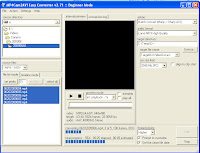
At the end of the process you should have an identical set of videos but in AVI format. And with that we are done with this step!
Start building your movie. I'll use Windows Movie Maker for my example.
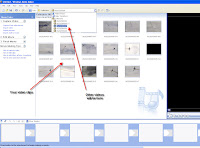
Add video clips.
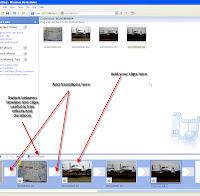
Add transitions. Add a title. Add credits or end things (fade in, fade out). You can be really creative here. You can trim the videos, split them, edit the transition effects, add titles to each video clip, add music or your own narration, etc.
If you use NERO products, or ROXIO DVD creator or other video programs they will have similar things to offer.
Once you are happy with your video it's time to save it. In the case of Windows Movie Maker it will save it in a WMA format which is ok as this plays on newer Nseries products. Use the setting for Broadband 512 kbps or another one that has QVGA resolution.
Other programs will allow you to save into MPEG-2, MPEG-4 or AVI. Just keep in mind where you are going to use the video. If you're creating a DVD then MPEG-2 or AVI is probably ok.
Great. So now you have a home movie that is much better and you can show to your friends and family. Load onto your device, into OVI or YouTube or other video service. Or if you prefer create a DVD to play in any DVD player.
To create a DVD you will need a DVD creation software. I've used NERO products to do this and it's very good. You can create chapters, titles, add menu structure and music and many other things.
Some people have even used their phones and a video editing software to create short movies or documentaries and post them on the web or even in some "film festivals". So unleash your inner Steven Spielberg, George Lucas, Peter Jackson or Tarantino and call your shots.
Move the videos to the PC.
Once you have the videos you need for your movie it's time to load them into a PC. Use whatever method you like. The point is to have the files in a directory in your PC. Use USB Mass storage or a card reader to copy the videos.
NOTE: If you have an N93 and N95 and you want to edit the movie in the device then don't move it to the PC.
I recommend you create a specific directory for your movie so that you can work with your videos there.
Convert the videos from MP4 to AVI
Run MP4Cam2AVI and then batch convert your videos. See my example.
TIP: If your movie creation program supports H264/MPEG4 then this step shouldn't be necessary. So only do this if your program doesn't recognize MP4 videos.
At the end of the process you should have an identical set of videos but in AVI format. And with that we are done with this step!
Start building your movie. I'll use Windows Movie Maker for my example.
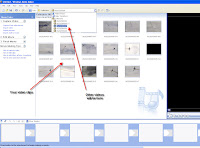
Add video clips.
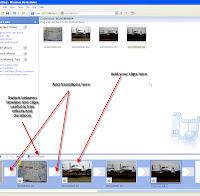
Add transitions. Add a title. Add credits or end things (fade in, fade out). You can be really creative here. You can trim the videos, split them, edit the transition effects, add titles to each video clip, add music or your own narration, etc.
TIP: Save your project often. If Movie Maker hangs then you don't need to start over. And for me it hangs quite often so be warned.
TIP: Experiment with the transitions, video effects and other things. You can watch the effect in the right hand side video window, to see how it's all coming together. Remember you can change the timing of transitions as well as color, text, and background.
TIP: Experiment with the transitions, video effects and other things. You can watch the effect in the right hand side video window, to see how it's all coming together. Remember you can change the timing of transitions as well as color, text, and background.
If you use NERO products, or ROXIO DVD creator or other video programs they will have similar things to offer.
Once you are happy with your video it's time to save it. In the case of Windows Movie Maker it will save it in a WMA format which is ok as this plays on newer Nseries products. Use the setting for Broadband 512 kbps or another one that has QVGA resolution.
Other programs will allow you to save into MPEG-2, MPEG-4 or AVI. Just keep in mind where you are going to use the video. If you're creating a DVD then MPEG-2 or AVI is probably ok.
Great. So now you have a home movie that is much better and you can show to your friends and family. Load onto your device, into OVI or YouTube or other video service. Or if you prefer create a DVD to play in any DVD player.
To create a DVD you will need a DVD creation software. I've used NERO products to do this and it's very good. You can create chapters, titles, add menu structure and music and many other things.
Some people have even used their phones and a video editing software to create short movies or documentaries and post them on the web or even in some "film festivals". So unleash your inner Steven Spielberg, George Lucas, Peter Jackson or Tarantino and call your shots.
Ok, so this video is not going to win any prizes but I did it in under 10 minutes, so you can get good results by investing time into it.
Wednesday, June 10, 2009
Results from last Poll
Hello again.
I've been working on a post about making home movies, but it's taking longer than expected to sit and finish it. I'll try to get it out in the next couple of weeks.
I was doing some updates to the blog and looking at the results from the last poll about what type of videos you usually watched on your portable video player.
The results were a bit surprising to me:
It's interesting that Home Videos and "Other" got pretty low responses.
I mentioned that it surprised me a bit because some "experts" have always said that people only watch short videos on the go. That the small screen is not good enough to watch full length movies. But I believe in the power of the internet and your comments.
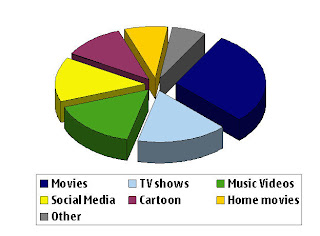 As you can see there's an almost equal share of viewing of TV shows, Music Videos and Social Media. Only Movies is higher.
As you can see there's an almost equal share of viewing of TV shows, Music Videos and Social Media. Only Movies is higher.
What are your thoughts?
I've been working on a post about making home movies, but it's taking longer than expected to sit and finish it. I'll try to get it out in the next couple of weeks.
I was doing some updates to the blog and looking at the results from the last poll about what type of videos you usually watched on your portable video player.
The results were a bit surprising to me:
- Full Length Movies with almost double the score
- Music Videos followed very closely by
- TV shows
- Social media type (YouTube, etc)
- Cartoons/Animation
It's interesting that Home Videos and "Other" got pretty low responses.
I mentioned that it surprised me a bit because some "experts" have always said that people only watch short videos on the go. That the small screen is not good enough to watch full length movies. But I believe in the power of the internet and your comments.
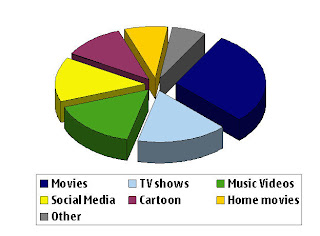 As you can see there's an almost equal share of viewing of TV shows, Music Videos and Social Media. Only Movies is higher.
As you can see there's an almost equal share of viewing of TV shows, Music Videos and Social Media. Only Movies is higher.What are your thoughts?
Wednesday, February 25, 2009
Most useful Posts
EDITED (May 29th, 2009)
Hello again,
Today I'm starting a new phase in my career and I need to decide if I'll continue with this blog or what I'll do with it. Hence the new poll about what to post about next.
Just as a summary and for people that have just found this blog this is the list of links to the most useful topics as seen by the number of comments made or the times I've pointed people to them when they had problems.
Enjoy!
Using ImToo 3GP encoder
Recommended Settings for N96
Using SUPER encoder
This has to be the most popular one.
Music Database problems.
Although this is but one solution there's lots of discussion about this. Seems to be a topic worth expanding on.
Will this video plan on my phone?
Lots of good information there.
uPNP, Media Center, Home Media
How to use this basically.
Hello again,
Today I'm starting a new phase in my career and I need to decide if I'll continue with this blog or what I'll do with it. Hence the new poll about what to post about next.
Just as a summary and for people that have just found this blog this is the list of links to the most useful topics as seen by the number of comments made or the times I've pointed people to them when they had problems.
Enjoy!
Using ImToo 3GP encoder
Recommended Settings for N96
Using SUPER encoder
This has to be the most popular one.
Music Database problems.
Although this is but one solution there's lots of discussion about this. Seems to be a topic worth expanding on.
Will this video plan on my phone?
Lots of good information there.
uPNP, Media Center, Home Media
How to use this basically.
Friday, January 9, 2009
New Year, start with something easy, ALBUM ART
Hello my fellow mobile users. I hope you all enjoyed a great New Year celebration (if you follow the Gregorian calendar) or a good summer break ( for those of you in the south hemisphere) .
For me I've been enjoying the snow. Lot's of snow.
So, new year, new challenges, new horizons. To kick off I'll start the year explaining a question that is very common and has caused a lot of issues for many Nokia users. I'm talking about How to display Album Art in the Music Player.
As I've explained on several occasions there's more than 1 way to do this (isn't this the case with many things in Nokia devices?).
I'll start with the simplest one then move on to other options.
LINK THE ALBUM ART IN THE PHONE
1) Find the Album cover pictures and save in the phone (you can use Search and Images to find them on the internet or Google Image).
2) In the Music Player navigate to the ALBUM view and select the ALBUM whose picture you downloaded.
3) Select OPTIONS -> ALBUM ART.
4) Then OPTIONS -> CHANGE
5) Now locate the picture you want shown.
6) You are now done!
There are some drawbacks to this. For one, if you move the file or delete it then the album art doesn't follow. The Album art pictures stay in the phone and show in the Photos or Gallery.
ADD ALBUM ART TO METADATA
Another option would be to add the picture to the Metadata before transferring the files to the phone.
There are many ways to do this, there are Metadata editors like Tag&Rename, but also WinAmp and Windows Media Player allow you to edit the metatada in an easy way.
Some things to keep in mind:
1) Use JPEG or PNG files (BMP and GIF sometimes are not displayed)
2) Keep the filesize to less than 200 KB. Although larger pictures may work, there's no point in having large files as the thumbnail displayed is rather small. A 300x300 or 600x600 rez picture is more than enough.
3) Make sure that the picture is tagged as Album Cover Front not as User Defined or other tag. This is important as only the Cover Front is displayed by the Music Player.
4) Don't add more than 1 picture to the file. For some reason if there are more pictures then none are displayed.
5) Don't use MTP sync to transfer files (PC SUITE mode or MEDIA/MUSIC mode) as this may cause the Album art to dissapear.
Once the files have the album art attached then use mass storage to load them to the phone.
TIP: If you already had the song in the Phone. FIRST delete it, REFRESH the library, then re-load it. This will cause the Music Player to find the METADATA again and then find the album art. If you just replace the song with the one with album art the Music Player may not refresh the Album art!
For me I've been enjoying the snow. Lot's of snow.
So, new year, new challenges, new horizons. To kick off I'll start the year explaining a question that is very common and has caused a lot of issues for many Nokia users. I'm talking about How to display Album Art in the Music Player.
As I've explained on several occasions there's more than 1 way to do this (isn't this the case with many things in Nokia devices?).
I'll start with the simplest one then move on to other options.
LINK THE ALBUM ART IN THE PHONE
1) Find the Album cover pictures and save in the phone (you can use Search and Images to find them on the internet or Google Image).
2) In the Music Player navigate to the ALBUM view and select the ALBUM whose picture you downloaded.
3) Select OPTIONS -> ALBUM ART.
4) Then OPTIONS -> CHANGE
5) Now locate the picture you want shown.
6) You are now done!
There are some drawbacks to this. For one, if you move the file or delete it then the album art doesn't follow. The Album art pictures stay in the phone and show in the Photos or Gallery.
ADD ALBUM ART TO METADATA
Another option would be to add the picture to the Metadata before transferring the files to the phone.
There are many ways to do this, there are Metadata editors like Tag&Rename, but also WinAmp and Windows Media Player allow you to edit the metatada in an easy way.
Some things to keep in mind:
1) Use JPEG or PNG files (BMP and GIF sometimes are not displayed)
2) Keep the filesize to less than 200 KB. Although larger pictures may work, there's no point in having large files as the thumbnail displayed is rather small. A 300x300 or 600x600 rez picture is more than enough.
3) Make sure that the picture is tagged as Album Cover Front not as User Defined or other tag. This is important as only the Cover Front is displayed by the Music Player.
4) Don't add more than 1 picture to the file. For some reason if there are more pictures then none are displayed.
5) Don't use MTP sync to transfer files (PC SUITE mode or MEDIA/MUSIC mode) as this may cause the Album art to dissapear.
Once the files have the album art attached then use mass storage to load them to the phone.
TIP: If you already had the song in the Phone. FIRST delete it, REFRESH the library, then re-load it. This will cause the Music Player to find the METADATA again and then find the album art. If you just replace the song with the one with album art the Music Player may not refresh the Album art!
Subscribe to:
Comments (Atom)






